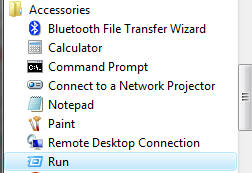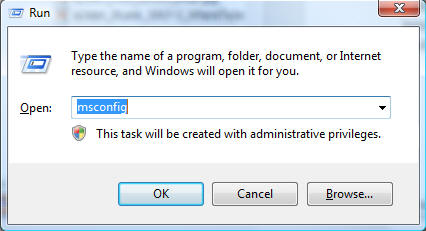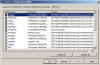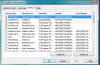Clear Startup Group:
Recommended: Speed up your computer - Fix system Errors
If you have too many programs running in the background then this can drastically slow down your computer. A quick look at the icons beside your clock will give you a basic idea, although all running programs will not necessarily be listed there.
Please not that it is important to keep your virus checker and firewall enabled.
So to disable programs do the following:
|
|
| Troubleshoot Windows? Click here | Recovery Environment? Click here | Need Service Packs? Click here | ||||
Click on Images to Enlarge
|
| Tags: disable vista programs, disable 7 programs, disable XP programs, 7 startup, vista startup, xp startup, msconfig, 7 msconfig, How Disable the Startup Group, Disable Startup, How Disable the Startup Group in Windows XP, How Disable the Startup Group in WINXP | ||