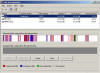How to run Defrag:
To help keep your computer running well, it is important to run maintenance on parts of it, especially the hard drive. Last week we looked at Scandisk, this week we will continue with the same theme and show you how to run Defrag ( Defrag is a process used to rearrange file storage on a disk so that files are not scattered across the surface of the disk. Defragmented files load more efficiently). Defrag should be run at least once per month, to keep things running smoothly. There are two options to use:
- Windows own defrag utility,
- Use 3rd party defrag utility. (A list of our favourite free ones are below)
| Troubleshoot Windows? Click here | Recovery Environment? Click here | Need Service Packs? Click here | ||||
How to use the Windows Defrag tool:
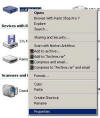 To start Windows Defrag, double click on the “My Computer” or "Computer" Icon on Desktop or in Start Menu.
To start Windows Defrag, double click on the “My Computer” or "Computer" Icon on Desktop or in Start Menu.
Next Right click on the “C:” drive (Or the drive you wish to Defrag) and select properties from the list that appears…
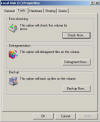 From the next menu select “Tools” and then “Defragment Now”
From the next menu select “Tools” and then “Defragment Now”
The Disk Defragmenter screen will now appear, Click on Analyze. This will check your drives and will only take a few seconds. If your result shows a lot of red like mine (see picture below) then click on "Defragment" to continue) Be warned this may take several hours, so don’t run it, if you are going to need the computer in a rush. Some people tend to run it over night or before they go to work.
Once completed, shut down and use your computer everything should be that bit smoother.
3rd Party Defrag Software
IObit's Smart Defrag - Windows 98/Me/2000/XP/2003/Vista/Server 2008/7/NT - Download from here
SpeedUpMyPC by Uniblue will help simplify this process, click here
| Tags: How to run defrag, run defrag, defrag 7, defrag Vista, xp defrag, 2000 defrag, me defrag, 98 defrag | ||